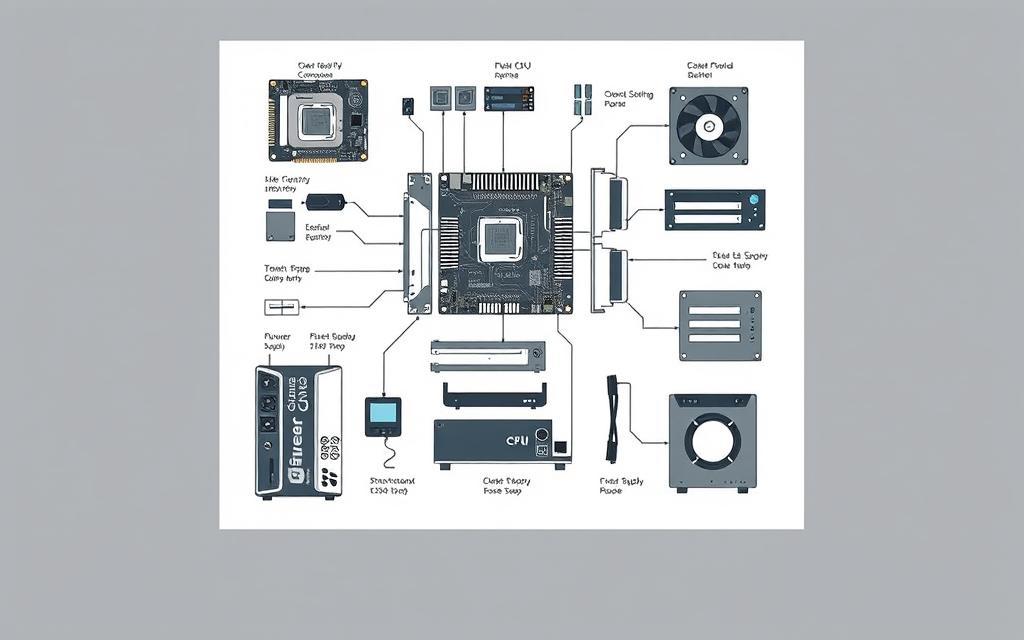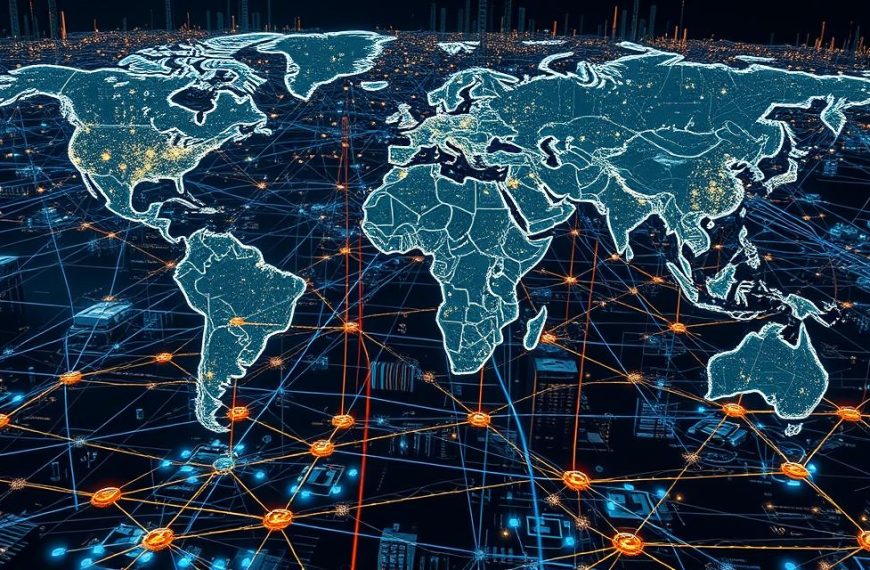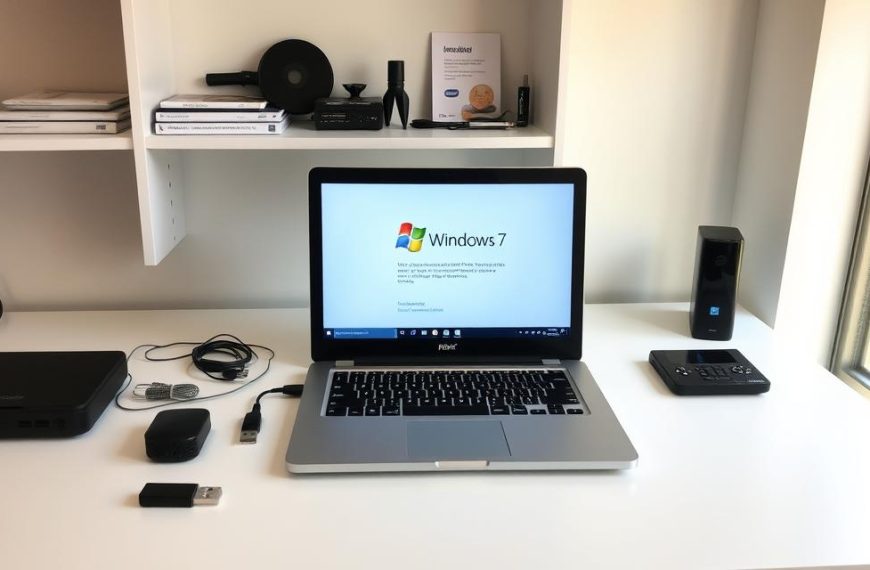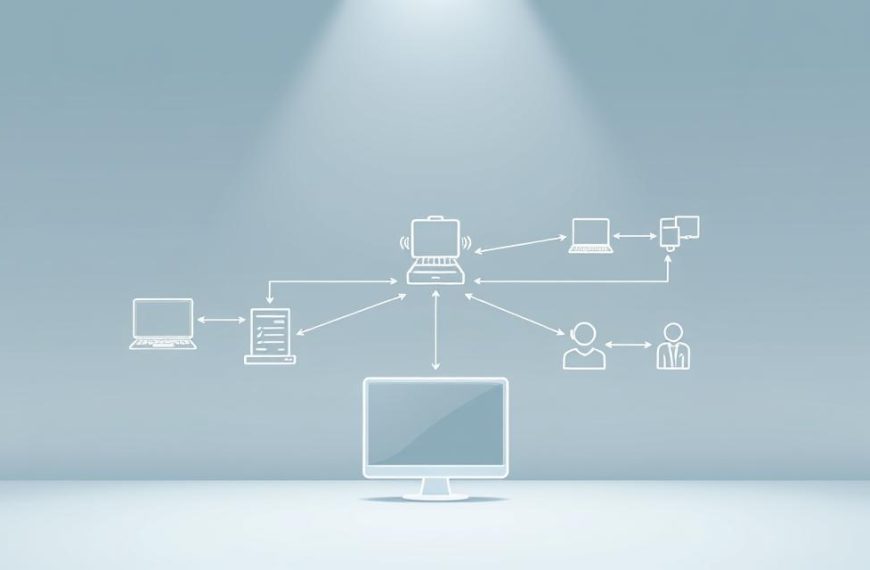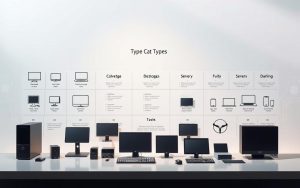Modern computers are complex networks of computer hardware components. Each part is key to how they work every day. Knowing about these parts is not just for tech fans. It’s essential for fixing problems and upgrading systems efficiently.
Whether you’re looking after an HP Pavilion desktop or setting up a custom workstation, understanding system architecture is a big help. It saves you time and money.
A computer’s core parts include the processor (CPU), motherboard, memory (RAM), storage drives, and power supply. HP’s EliteDesk series, for example, uses Intel Core processors and DDR4 RAM for smooth multitasking. The motherboard is the main connection point, linking all parts and guiding upgrades.
Keeping your computer in good shape starts with spotting signs of wear. Dust in cooling fans or slow storage can mean it’s time for a check-up. When upgrading, make sure new parts fit well. HP’s special motherboards might limit what you can add, so check compatibility before buying.
Learning about these basics turns users into skilled troubleshooters. This knowledge helps fix issues quickly, whether it’s fixing a boot problem or boosting performance for demanding software.
Understanding Computer System Fundamentals
Computing is all about the mix of physical parts and invisible code. This part explains how these elements work together. It also looks at the tools that help us interact with digital systems.
Defining Hardware vs Software Components
Hardware is what you can touch, like circuit boards and fans. Software is the code that tells these parts what to do. For example, a graphics card needs drivers to work with other parts.
Storage shows how hardware and software work together. RAM is temporary and loses data when turned off. SSDs keep data forever. This mix helps with fast processing and keeping data safe.
Input and Output Device Relationships
I/O systems connect us to computers. They turn our actions into digital signals and back again. This loop is key for the computer to work.
Common Input Devices: Keyboards and Mice
Keyboards have changed a lot:
- Mechanical variants offer tactile feedback
- Membrane models are silent
Touchpads are now common, thanks to capacitive sensing. Wireless mice are also popular, making workspaces neater.
Essential Output Devices: Monitors and Printers
Display tech has improved a lot:
| CRT | LCD | 4K LED |
|---|---|---|
| Bulky design | Slim profile | Ultra-thin |
| 60Hz refresh | 144Hz standard | 240Hz+ available |
Today’s printers are smart and precise. Laser printers use toner for clear text, while inkjets create vivid colours. You can even print wirelessly from many devices at once.
Central Processing Unit: The Brain of Your System
The CPU is the heart of your computer, handling billions of tasks every second. It makes sure everything runs smoothly. The design of the CPU affects how well you can play games and handle many tasks at once. Let’s look at how modern processors balance power and smart use of resources.

CPU Architecture Explained
Today’s processors are either x86 (found in desktops) or ARM (used in mobiles). The Intel Core i7-12850HX is a top x86 processor. It has 16 cores, split for better performance and power use.
How chips are made is also key:
- 10nm chips save energy
- 7nm chips pack more transistors
- 5nm technology, like in Apple’s M2 chips, improves efficiency
“Multi-core processing changed computing by allowing real parallel tasks, not just fake ones.”
Clock Speeds and Core Counts
GHz ratings show how fast a CPU is. But, how well it works depends on its design. The i7-12850HX’s 4.8GHz turbo boost is impressive.
| Task | Single-Core | Multi-Core |
|---|---|---|
| 4K Video Rendering | 14.2 mins | 6.8 mins |
| Game Physics | 87 FPS | 121 FPS |
When overclocking, thermal design power (TDP) is very important. High-end CPUs like the i7-12850HX need good cooling to stay stable. Proper central processing unit cooling can make your hardware last longer by 18-24 months, studies show.
Things to think about when buying:
- More cores are better for creating content
- Higher GHz is good for gaming
- Make sure your motherboard fits
Memory Components: RAM and Storage Solutions
Modern computers need two main types of memory: a temporary workspace and a permanent storage area. Knowing how they work helps us make better choices for our devices. This knowledge improves how fast our systems are, keeps our data safe, and boosts performance over time.
Volatile vs Non-Volatile Memory
RAM (Random Access Memory) is your computer’s temporary workspace. It uses DDR4 memory to handle tasks. But, it loses all data when turned off, making it not good for keeping files.
On the other hand, SSDs keep files safe even when turned off. They use NAND flash technology for this. This is important for keeping data safe and fixing system problems.
“The cache hierarchy bridges the speed gap between processors and storage, with L1/L2/L3 caches acting as high-speed buffers for frequently accessed data.”
Choosing Between HDDs and SSDs
Choosing storage depends on what you need and how much you want to spend. HDDs are cheaper but slower. SSDs, like those with NVMe, are faster but more expensive.
| Feature | SATA HDD | PCIe SSD |
|---|---|---|
| Interface | SATA III (6Gb/s) | PCIe 4.0 x4 |
| Max Sequential Read | 200 MB/s | 7,000 MB/s |
| Average Boot Time | 45-60 seconds | 8-12 seconds |
| Use Case | Archival storage | Real-time applications |
The HP Workstation Z4 G4 shows how professionals use storage. It supports U.2 NVMe drives and SATA HDDs in RAID arrays. RAID 1 keeps data safe by mirroring it, while RAID 0 speeds things up but risks losing data.
Big companies often mix SSD caching with HDD arrays. This makes systems fast and affordable. It’s great for big databases and video editing.
Motherboard: The Central Nervous System
Think of the motherboard as your computer’s command centre. It makes sure all parts talk to each other. Its form factors, like ATX or microATX, decide its size and how much you can add later. For those new to motherboards, the layers and BIOS settings are key to keeping your system running smoothly.

Socket Types and Chipset Compatibility
Motherboard sockets, like AMD’s AM5 or Intel’s LGA 1700, check if your processor fits. Putting a Ryzen 7000-series CPU with an X670 chipset is a great choice. But, most laptops have CPUs that can’t be changed without a whole new board.
Chipsets like B760 or Z790 control features like overclocking and PCIe lanes. Always check BIOS settings for CPU lists. A BIOS update might let you use newer processors. As one tech expert says:
“Choosing the right chipset is like picking a dance partner – mismatched pairs lead to clumsy performance.”
Expansion Slots and Connectivity Options
PCIe 5.0 slots are fast for GPUs and NVMe drives, but lane sharing is key for multi-GPU setups. The HP Omen 45L shows how to balance power and cooling with smart design.
Front-panel USB-C headers are often missing on budget boards. This means you might have to give up case ports or buy adapters. Think about this when picking form factors:
| Feature | ATX | microATX |
|---|---|---|
| PCIe Slots | Up to 7 | Up to 4 |
| RAM Slots | 4 | 2-4 |
| USB Headers | 3-4 | 2-3 |
More PCB layers mean better power and signal quality. This is important for top-notch builds. Whether you’re building a small workstation or a gaming giant, your motherboard choices affect every upgrade.
Power Supply Units: Energy Management
Power supply units (PSUs) are key to computer systems. They turn mains electricity into stable currents for smooth operation. Choosing the right PSU is about wattage, efficiency, and design. These factors affect system reliability and energy costs.
Wattage Requirements and Efficiency Ratings
Modern PCs need precise power calculations. For example, an HP Omen 45L gaming desktop uses a 750W PSU. This supports its RTX 4090 GPU and Core i9 processor. Under full load, it uses 90% of the PSU’s capacity, ensuring stability.
The 80 Plus certification system rates PSU efficiency in six tiers:
| Tier | Efficiency at 50% Load | Typical Use Case |
|---|---|---|
| Bronze | 85% | Basic office PCs |
| Gold | 90% | Gaming rigs |
| Titanium | 94% | 24/7 servers |
For cryptocurrency miners with eight GPUs, our study found:
- Total system draw: 1,920W at peak
- Recommended PSU: 2,400W (80 Plus Gold)
- Annual energy savings vs Bronze: £143 (UK pricing)
Modular vs Non-Modular Designs
Modular PSUs offer flexibility by attaching only needed cables. This improves airflow and reduces clutter. It’s essential in compact builds with:
- Case depth under 450mm
- Multiple storage drives
- Custom water-cooling loops
Non-modular units are cheaper but require better cable management. Experts prefer modular designs for rail voltage stability during overclocking. Clean cable routing helps avoid electromagnetic interference.
“A tier-one PSU with multi-rail design can prevent voltage spikes from damaging high-end GPUs during sudden load changes.”
When building, remember these cable management tips:
- Route 24-pin motherboard cables behind the tray
- Use velcro straps for temporary setups
- Leave 25mm clearance around PSU intake fans
Cooling Systems: Maintaining Optimal Performance
Keeping your computer cool is key to its long life and top performance. Without good cooling, parts can slow down or even break. Choosing the right cooling system is as important as picking your CPU or GPU.

Air Cooling Solutions
Tower coolers are great for saving money. They use copper and aluminium to keep things cool. The OMEN 45L shows how well air cooling works, with a special design that lowers GPU temperatures.
Keeping air coolers clean is easy, but you need to do it every few months. Here’s how they compare:
| Feature | Tower Cooler | Liquid AIO |
|---|---|---|
| Annual Maintenance | Dust removal | Pump checks |
| Noise Levels | 35-45 dBA | 28-40 dBA |
| Installation Complexity | Low | Moderate |
Liquid Cooling Advancements
All-in-one (AIO) liquid coolers now come in 280mm and 360mm radiator sizes. They’re quieter and better for overclocked systems. Studies show they keep CPU temperatures 15°C lower than top air coolers.
When you install either system, applying the right amount of thermal paste is essential. A small dot is usually enough. For those who like to tweak, fan curve optimisation through BIOS or software can improve cooling and sound.
New hybrid systems are also coming out. The Corsair iCUE H150i Elite, for example, uses liquid cooling and special fans. It’s 40% better at cooling and 6dBA quieter than before.
How Computer Components Work Together
Imagine starting a modern video game. This shows how different parts of a computer work together. When you click the game icon, your storage drive gets data fast. This is thanks to PCIe 4.0 lanes and DMA channels that help avoid using the CPU too much.
This direct memory access lets NVMe SSDs move textures quickly. It also saves processing power.

The CPU manages this by sending interrupt requests. It makes sure tasks like physics are done first. At the same time, the GPU works on the game’s graphics.
Northbridge chips help with fast communication between the CPU and RAM. Southbridge controllers handle things like your mouse movements.
When you’re playing in 4K, memory is key:
- CPU cache stores data for quick calculations
- RAM holds uncompressed video frames
- Storage drives send raw footage via PCIe lanes
Modern systems have faster data bus speeds. This means resources can be shared almost instantly. When something explodes in the game, the GPU handles the effects. The CPU adjusts the game world at the same time.
This teamwork is also seen in power management. Cooling systems adjust fan speeds based on temperature. This keeps everything running smoothly without slowing down.
Every part of the computer works like a section in an orchestra. They’re all good on their own but shine when they work together perfectly.
Conclusion
Computer systems work best when all parts work together. Upgrading one part often means changing others. HP Tech Takes suggests checking socket and power needs before making changes.
Choosing the right upgrades is key. Swapping hard drives for Samsung 870 QVO SSDs speeds things up. Adding Corsair Vengeance RAM helps with multitasking. Gamers might choose NVIDIA RTX GPUs, while content creators need more storage.
Keeping your system in check is important. Use tools like HWMonitor to watch temperatures. Good cooling, like Noctua NH-D15 air coolers, and proper airflow stop overheating. Knowing how you use your computer helps decide when to upgrade.
By following these tips, your system can grow with your needs. First, check your current setup with Crucial’s System Scanner. Then, focus on upgrades that really make a difference. This way, you get the most out of your tech without breaking the bank.